Slack + MoBerries
Integrate your MoBerries account with your Slack to receive notifications about new candidate directly in your Slack channel.
Get more out of MoBerries with Slack
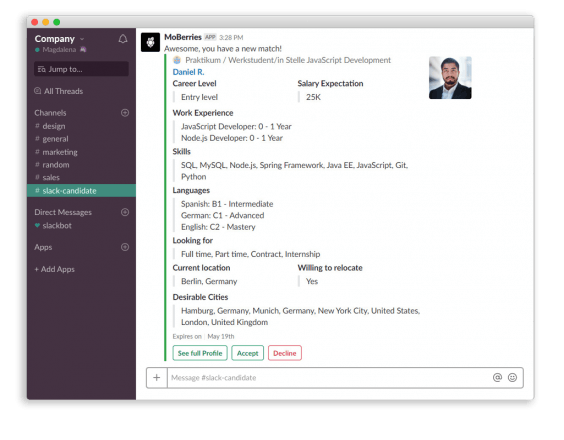
– This is how a new application will look like when posted to your Slack channel.
The Slack integration provides all information in a preview to make the candidate screening process as smooth as possible.
Besides giving you information about the candidate’s skills and experience, it also allows you to accept or decline a match directly within Slack.
You need more information about the candidate? No problem, you can easily view the full profile as well.
How to integrate Slack with MoBerries
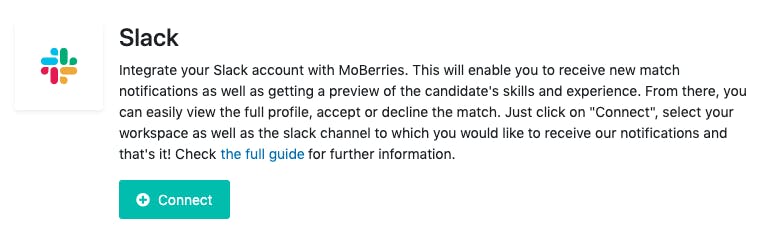
- Simply login into your MoBerries company account.
- Navigate to the "More > Integrations > Other services" section in the main menu.
- Select "Slack" from the list of possible integrations, and click on the "Connect" button.
- Every member of your organization can connect MoBerries to a Slack channel. You will see the Slack connection view, where you can select the Slack channel you want the new applications to be posted to.
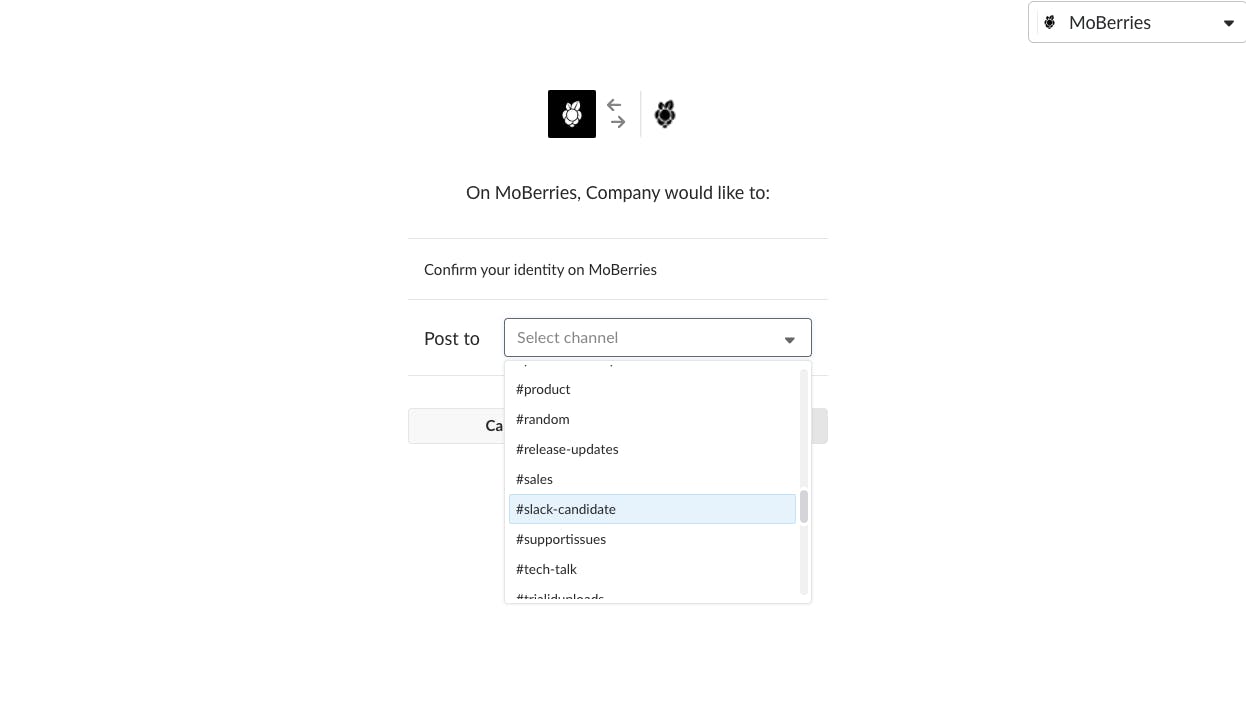
Enjoy!
That's it! From now on all the new candidate applications additionally will be posted to this channel.
How to disconnect your Slack integration
1. Open the Slack channel where you receive notifications from MoBerries.
2. Simply click on the MoBerries icon (or name) & select "Settings" from the menu.
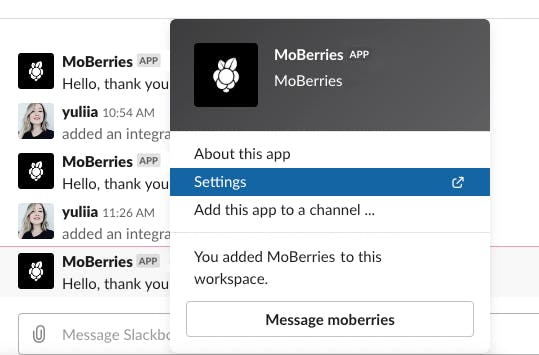
3. In "Settings", click on "Remove App" button.
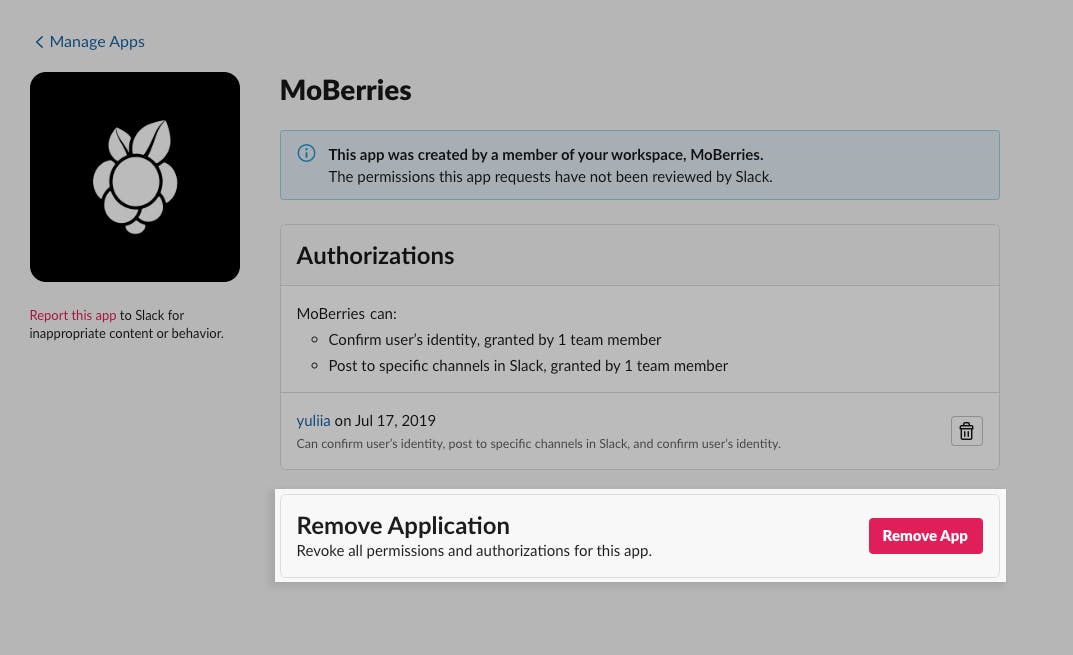
4. On the pop-up, confirm removing MoBerries integration from your Slack account by clicking "Remove App" again.
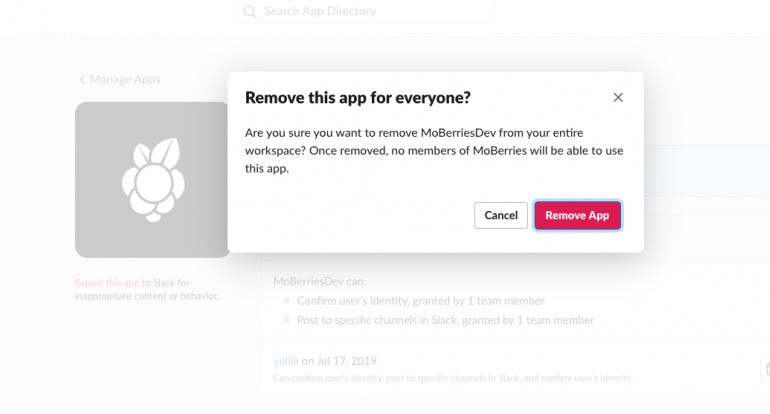
Should you have any questions or issues, contact us via support@moberries.com