Recruitee Integration Guide
Our guide to integrating MoBerries with your Recruitee system.

1. Connect MoBerries to Recruitee
Step1: Connect MoBerries to Recruitee
Login to your MoBerries account, go to More > Integrations > select Recruitee
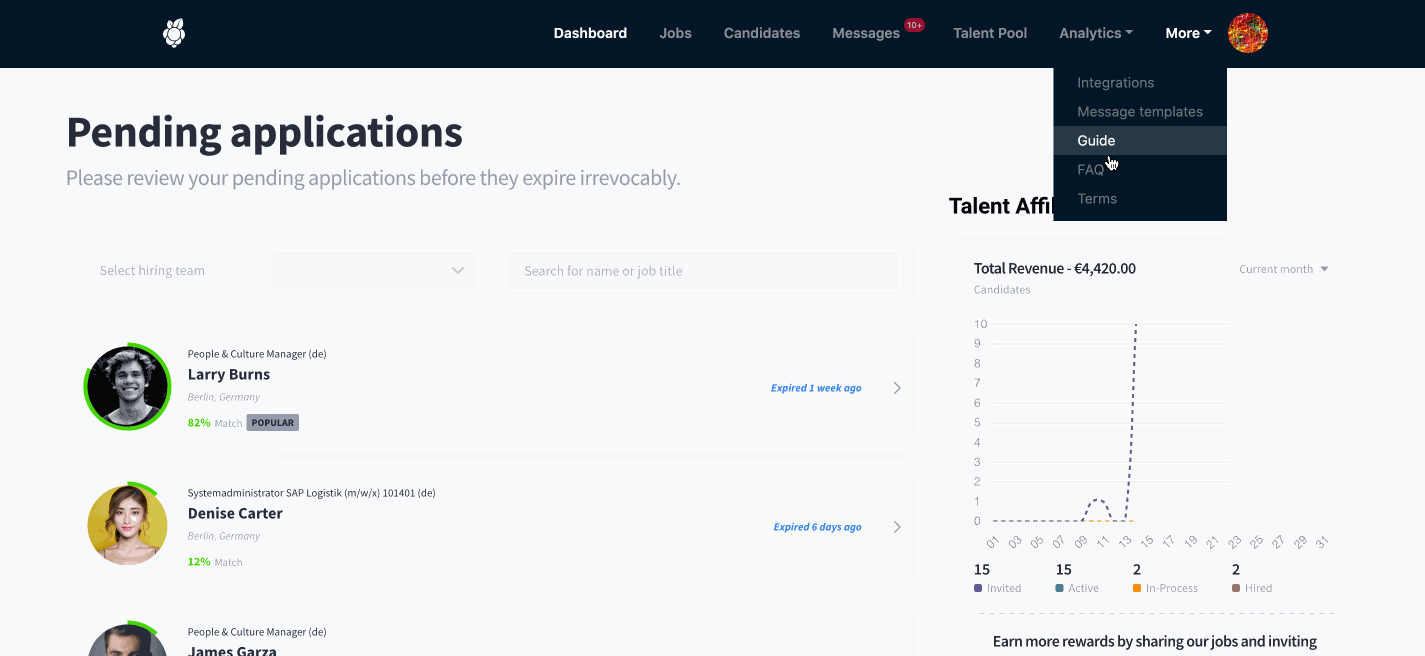
Step2: Copy Company Subdomain and API Token.
To acquire your company subdomain, go to the settings. Then select the "Apps and Plugins" tab and go to "Personal API Tokens".

What should I do if a personal API token has not yet been created?
If the API token is not displayed, you can create it by clicking "+ New token".
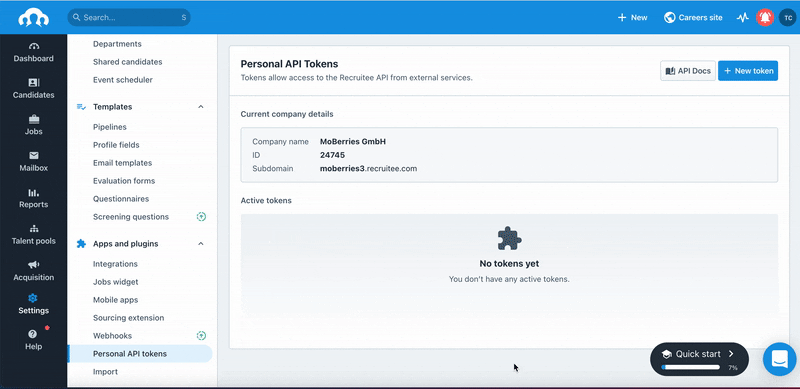
Step3. Paste company subdomain and API token into MoBerries.
Copy the company name and API token from the Recruitee. Go to the integration page on MoBerries under More > Integrations > Recruitee > ConnectMore > Integrations > Recruitee > Connect as in the 1st step. Paste the copied details and click Connect.
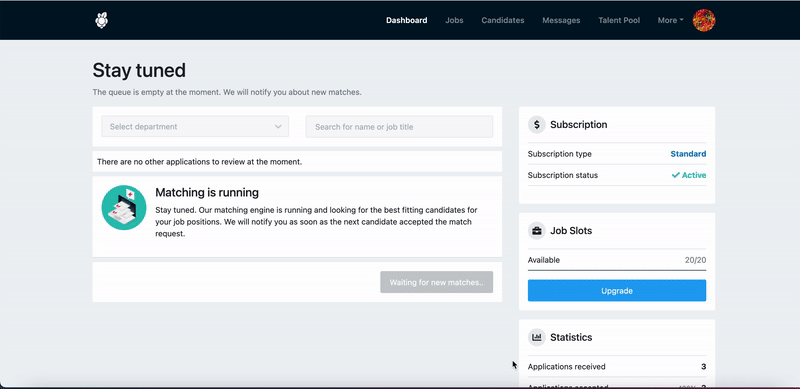
2. Select Job Import and Application Export
a. Job import
As a next step, you should select the integration settings.
For a successful integration, please make sure that your job postings exist on Recruitee.
b. Applicant export
The main benefit of having the ATS integration is the automated export of the candidate profiles to your primary recruiting tool. MoBerries will push the application data with candidates’ CVs and additional information into your ATS.
c. Connect MoBerries job postings to your ATS
If you do not have any jobs on MoBerries, please ignore this step.
Before you can proceed with automatic job synchronization, you need to manage your current jobs on MoBerries. You can either pause them or export/connect them to your ATS. Please note that in order to connect your job postings to your ATS, you should have the same job posting in your ATS as well.
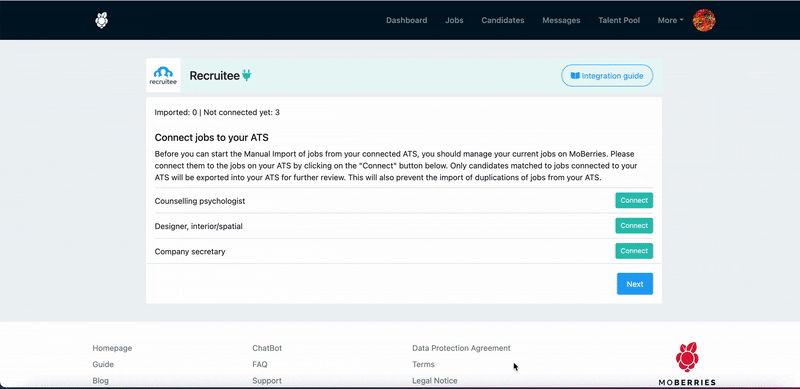
d. Import your jobs from ATS to MoBerries.
The next step you should take is to import your jobs from your ATS to MoBerries. To do this, select Import Jobs and select the jobs you want to import.
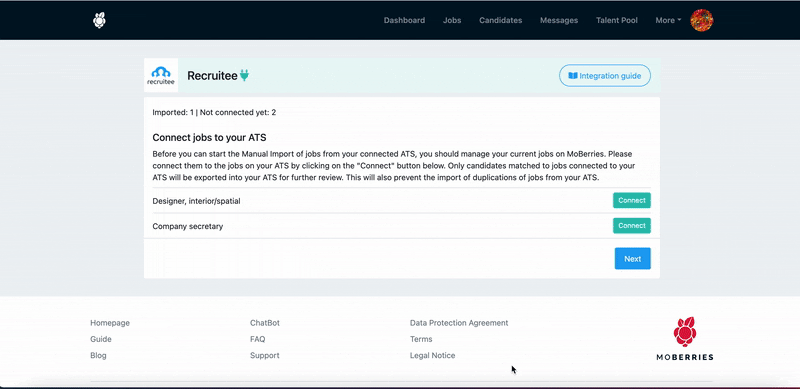
3. The workflow after setting up the integration
A. What happens to the jobs that I import to Moberries from Recruitee?
After connecting MoBerries to your ATS, jobs from ATS get imported in Jobs > Draft View. From here, you and your team members will have the possibility to review and fill in missing information and activate the position at any time.
B. Payment Model
During the activation process from Jobs > Draft View, you can opt either activate the job within your Subscription or through our Pay per Hire Model. If you do not use our Subscription model, our Pay per Hire model will be the default option.
C. How can I deactivate the integration?
To disable the integration, log in to your MoBerries Account, go to More > Integrations, and click on Recruitee > Disconnect.
4. Simply recommend non-MoBerries candidates to others
Help our system learn about your hiring preferences by sharing your not hired candidates.
- Head over to your Recruitee account and go to the Settings page > Workflow > Email Templates.
- Either add a new template (+ New template) or adjust an existing one.
- Add your personal MoBerries referral link to your email template. You can find this on the right side of your MoBerries dashboard at " Affiliate App".
- On the Affiliate App dashboard, you can copy your referral link on the right side.
- Your template is ready to send! With every referred candidate you have the opportunity to lower your costs on MoBerries.
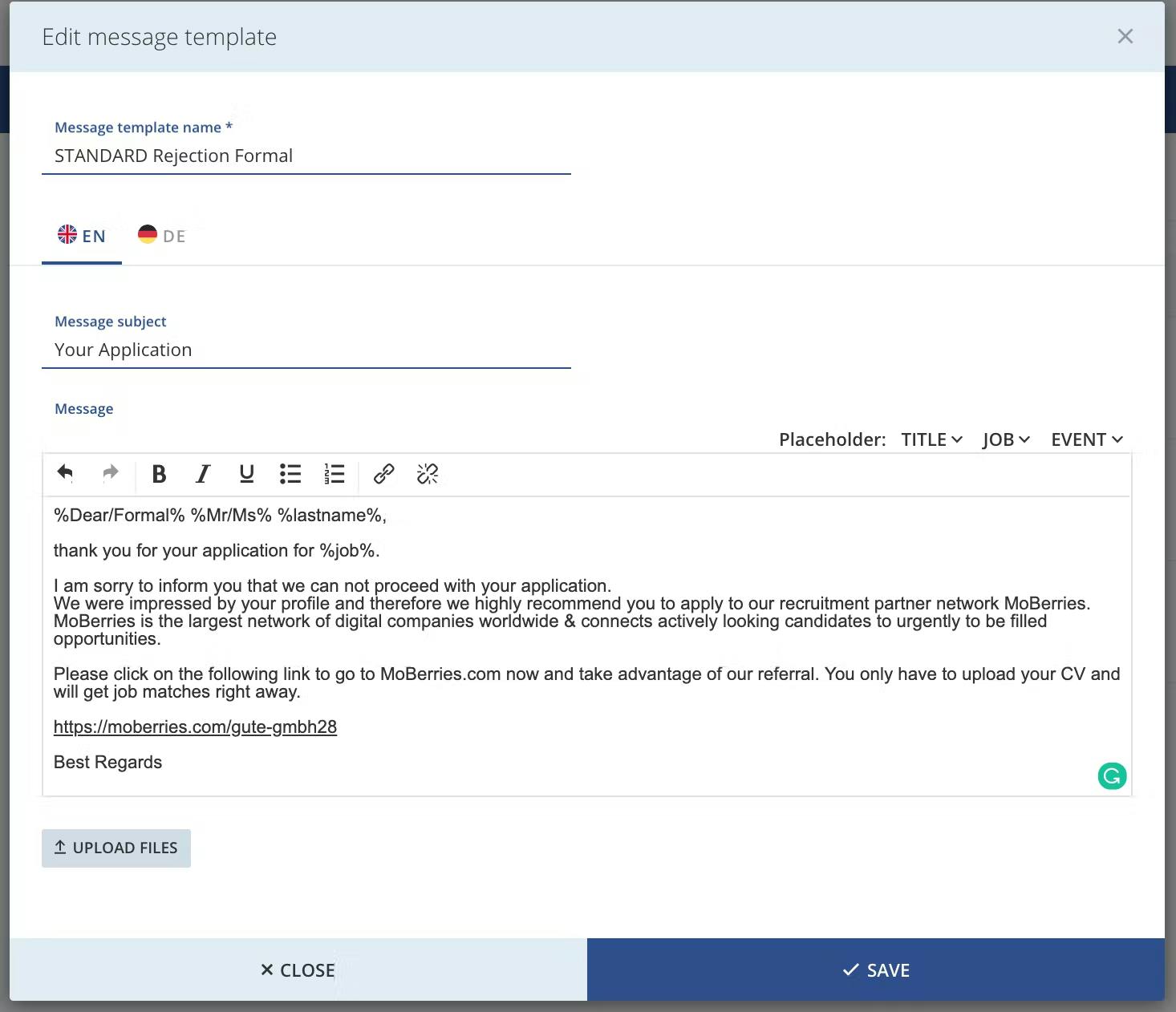
Referrals are part of our Monetization-Feature and allow our partners to draw value for the company and the screened candidate.
Do you have any questions?
If you still have questions, don’t hesitate to contact your partner manager via partners@moberries.com! In addition, you will find more information in our FAQs.


